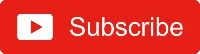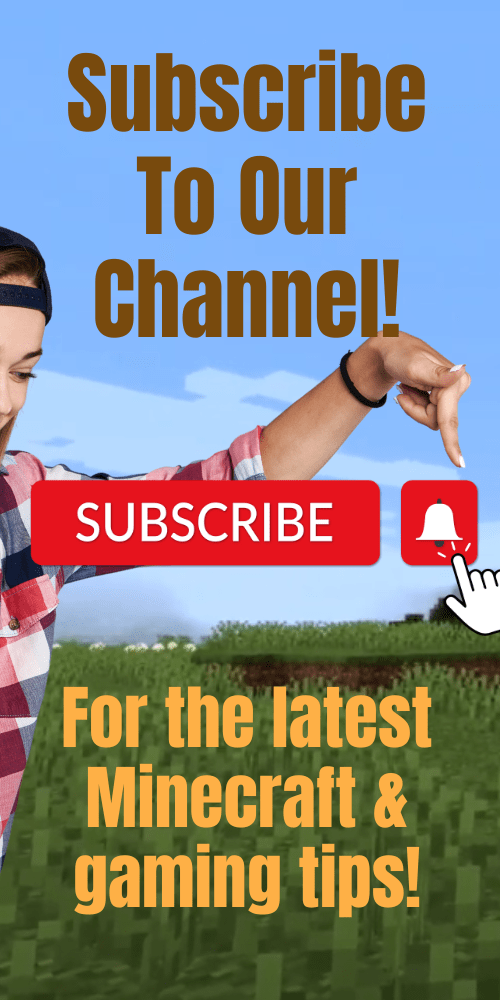We show you exactly how to make a map in Minecraft in this step-by-step tutorial with pictures. Plus, check out our video walk-through of crafting a Minecraft map. As an added bonus, we'll walk you through the book command, as well.
Minecraft maps can help you explore the terrain. The map recipe we use below even has a location marker so you can see your position on the map.
Let's get started!
Make A Minecraft Map Video Tutorial
Available Platforms
| Edition | Platform | Available |
|---|---|---|
| Java Edition | Windows, Mac & Linux PC's | Yes |
| Bedrock Edition | Xbox One, Nintendo Switch, iOS, Android, Fire OS, Windows 10 PC's | Yes |
| Education Edition | Mac, iOs 12, Windows 10 PC's | Yes |
| PlayStation Edition | PlayStation 3 & 4 | Yes |
Tools & Items Needed
- 8 paper
- 1 compass
Steps To Make A Map
1. Open Your Crafting Menu
Open your crafting table in Minecraft. You should see the 3x3 grid like in the image below.
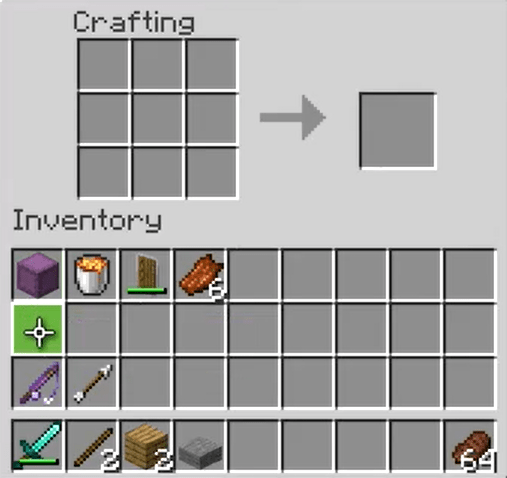
2. Add Papers and Compass
In the crafting table, add the 8 papers and the compass into the grid.
It's important to add the items to the grid exactly as shown below.
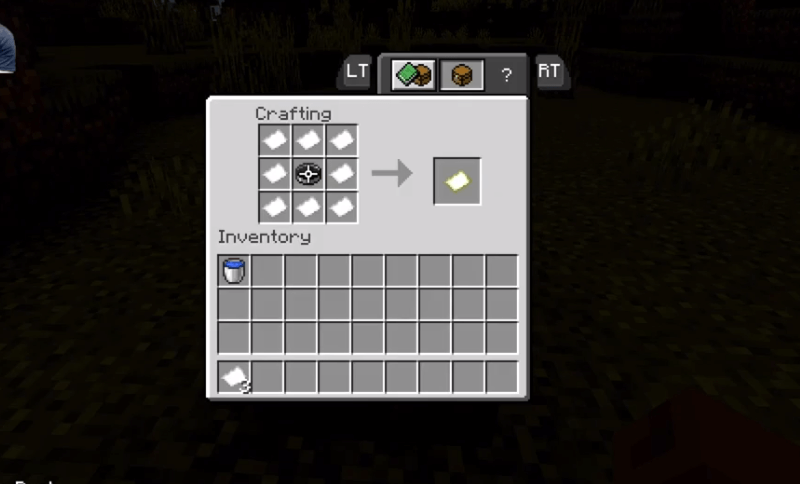
Once you've added the items to the grid in the correct order, you'll notice a map appear in the box on the right.
3. Move The Map To Your Inventory
We simply need to move the map down to our inventory.
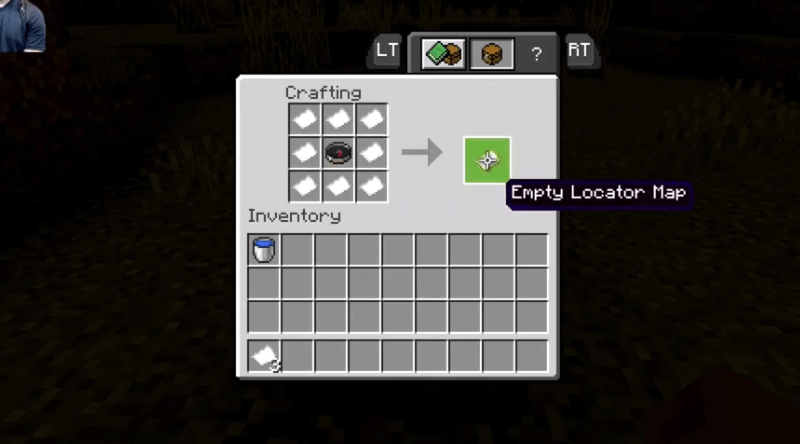
You now have yourself a map! Use your Minecraft map to explore the terrain.
Minecraft Map Command
You can also use a Give Command for a map in Minecraft. The map command is available in the following editions:
- Java Edition
- Pocket Edition
- Xbox One
- Nintendo Switch
- Windows 10 Edition
- Education Edition
To run the map command, open your chat window and enter the appropriate command below:
Java Edition 1.13 and higher
/give @p map 1
PE, Xbox One, Switch, Win 10, Education Edition
/give @p emptymap 1 0
More Basic Recipes
- How to Make and Use a Cartography Table in Minecraft
- How to Make a Lectern in Minecraft
- How to Make and Use an Observer in Minecraft
- How To Craft A Bowl And Stews In Minecraft
- How To Make A Minecraft Composter
- How To Make A Blast Furnace In Minecraft
- How To Make A Barrel In Minecraft
- How To Make Every Color Dye In Minecraft
- How To Craft A Smoker In Minecraft
- How To Craft A Chest In Minecraft
- How To Make An Item Dropper In Minecraft
- How To Make A Minecraft Book And Quill
- How Do You Make A Dispenser In Minecraft?
- How To Craft An Ender Chest
- How To Make Torches In Minecraft
- How To Get Eye Of Ender
- How To Make A Furnace In Minecraft
- How To Craft A Sign In Minecraft
- How To Make Trapped Chests In Minecraft
- How To Make Ladders In Minecraft (Ladder Recipe Tutorial)
- How To Get Charcoal In Minecraft
- How To Make A Minecraft Bed
- How To Make An Enchanting Table In Minecraft
- How To Craft A Hopper (Minecraft Hopper Recipe)
- How To Make Minecraft Paper (Recipe Tutorial)
- How To Make Books In Minecraft